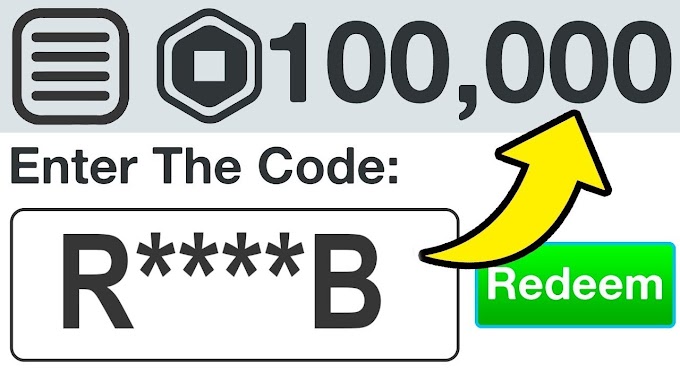Networking Essentials 2.0 PT Skills Assessment SP Answers
- ID:1001
- ID:2000
- ID:0220
Networking Essentials: Practice Skills Assessment (ID:1001)
Topology:

Networking Essentials: Practice Skills Assessment - ID 1001
- Do not use the browser Back button or close or reload any exam windows during the exam.
- Do not close Packet Tracer when you are done. It will close automatically.
- Click the Submit Assessment button in the browser window to submit your work.
Introduction
In this practice skills assessment, you will configure the XYZ Company Network. You will configure a router and enable remote management of a switch. You will also configure a wireless networking device to provide connectivity to a wireless LAN. Finally, you will configure hosts to communicate on the wired and wireless LAN.
All IOS device configurations should be completed from a direct terminal connection to the device console from a host device.
For a full list of tasks, see below.
You will practice and be assessed on the following skills:
- Basic configuration of a router
- Router interface configuration
- Switch Virtual Interface (SVI) configuration
- Wireless network device configuration
- Wireless host configuration
- Wired host configuration
You will do the following on specific devices:
Router RTR-1:
- Activate interfaces.
- Address interfaces.
- Configure privileged EXEC mode password.
- Protect configuration lines with passwords.
- Name the device.
- Configure MOTD banner.
Switch SW-1:
- Activate the VLAN 1 SVI.
- Address the VLAN 1 SVI.
- Configure SSH for remote access.
Wireless Network Device AP-1:
- Configure Internet interface addressing.
- Configure DHCP server.
- Configure the wireless network name.
- Configure basic wireless network security.
Host PC 1:
- Configure IP addressing information.
- Configure default gateway address.
Host NetAdmin:
- Connect to a router using the correct cable.
- Configure host addressing.
Wireless Laptop LTP-1:
- Configure the wireless network name (SSID).
- Configure the wireless authentication type.
- Configure the wireless pass phrase.
Addressing Table
Use the following addresses to configure the network. Some addresses are preconfigured, and are provided for reference purposes only. The address that is not provided in the table should be determined by you as part of this assessment.
| Device | Interface | Address | Mask | Gateway |
|---|---|---|---|---|
| RTR-1 | G0/0 | 192.168.1.1 | 255.255.255.0 | N/A |
| G0/1 | 192.168.2.1 | 255.255.255.252 | N/A | |
| SW-1 | VLAN1 | 192.168.1.100 | 255.255.255.0 | |
| AP-1 | Internet | 192.168.2.2 | 255.255.255.252 | 192.168.2.1 |
| RouterIP | 192.168.0.1 | 255.255.255.0 | N/A | |
| PC 1 | NIC | 192.168.1.5 | 255.255.255.0 | 192.168.1.1 |
| NetAdmin | NIC | 192.168.0.2 | 255.255.255.0 | N/A |
Instructions
Step 1: Configure basic settings on the RTR-1 router.
In order to be scored as correct, the values that you configure must match the exact values that are provided unless otherwise noted. Configure the following:
- The router name: RTR-1
- The enable secret (privileged EXEC mode) password: ef56GH
- An MOTD banner. You can use any text for this.
- The console line should require a password for all logins. Use a password of ab12CD
- The VTY lines should require a password for remote access. Use a password of cd34EF
- All passwords should automatically be encrypted.
Answers: (The passwords (red font) may be different.)
Use console cable to connect PC 1 and RTR-1 (detail)
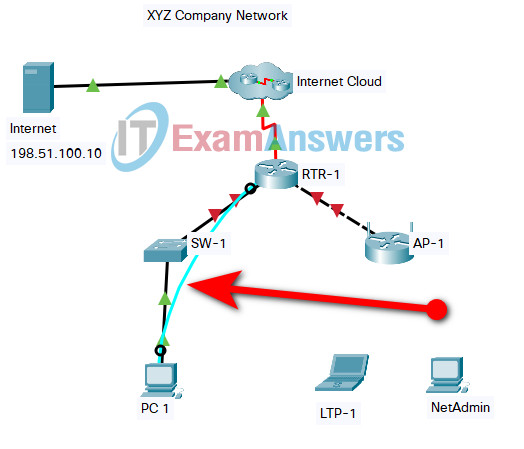
Networking Essentials 2.0 PT Skills Assessment SP
Router(config)#hostname RTR-1 RTR-1(config)#enable secret ef56GH RTR-1(config)#banner motd #Unauthorized access to this device is prohibited!# RTR-1(config)#line console 0 RTR-1(config-line)#password ab12CD RTR-1(config-line)#login RTR-1(config-line)#line vty 0 15 RTR-1(config-line)#password cd34EF RTR-1(config-line)#login RTR-1(config-line)#service password-encryption
Step 2: Configure the LAN interfaces of the RTR-1 router.
Configure the interfaces as follows:
- Activate both LAN interfaces of RTR-1.
- Address both LAN interfaces using the information in the addressing table.
Answers:
RTR-1(config-if)#interface gigabitEthernet 0/0 RTR-1(config-if)#ip address 192.168.1.1 255.255.255.0 RTR-1(config-if)#no shutdown RTR-1(config-if)#interface gigabitEthernet 0/1 RTR-1(config-if)#ip address 192.168.2.1 255.255.255.252 RTR-1(config-if)#no shutdown
Step 3: Configure remote management on the SW-1 switch.
Configure the switch SVI by using the default management interface as follows:
- Activate the interface.
- Address the interface according to the values shown in the addressing table.
- Determine the address to use as the switch default gateway from the addressing table. Configure the switch default gateway. The switch should be reachable from other networks.
Answers:
Switch(config)#interface vlan 1 Switch(config-if)#ip address 192.168.1.100 255.255.255.0 Switch(config-if)#no shutdown Switch(config-if)#exit Switch(config)#ip default-gateway 192.168.1.1
Step 4: Configure the SW-1 switch to use SSH for remote connections.
Remote connections to the switch should use SSH to connect. All configured values must match the values provided below exactly. Configure SSH by using the following:
- Domain name: company
- Switch name: SW-1
- Crypto key modulus: 1024
- Configure local login on the VTY lines
- Incoming connections should use the SSH protocol.
- Create a user named admin
- The user should be required to use a password of xy89uv
Note: In order to access privileged EXEC mode remotely from a SSH client, a privileged EXEC mode password must be set. This is not a requirement for this assessment.
Answers:
Switch(config)#ip domain-name company Switch(config)#hostname SW-1 SW-1(config)#crypto key generate rsa How many bits in the modulus [512]: 1024 % Generating 1024 bit RSA keys, keys will be non-exportable...[OK] SW-1(config)#line vty 0 15 SW-1(config-line)#transport input ssh SW-1(config-line)#login local SW-1(config-line)#exit SW-1(config)#username admin password xy89uv
Step 5: Configure the AP-1 wireless network device.
Configure the wireless network device with addresses, DHCP settings, and wireless network settings. Be certain to save your settings before moving between screens in the device configuration GUI.
1. Establish a connection with the AP-1 device from host NetAdmin.
- a. Connect an Ethernet cable from NetAdmin to any LAN port on the AP-1 device. Do not delete this connection.
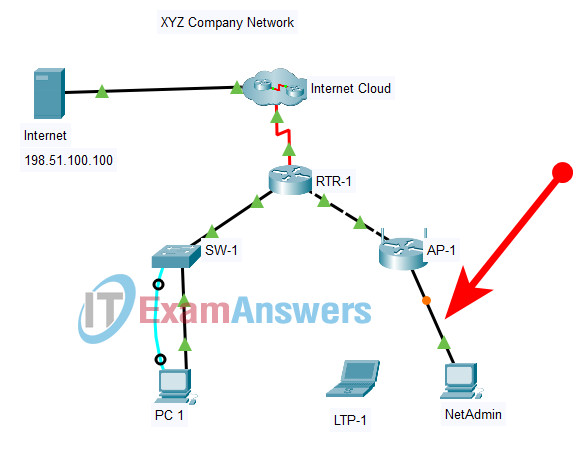
- b. Use the addressing table to provide an IP address and mask to NetAdmin.
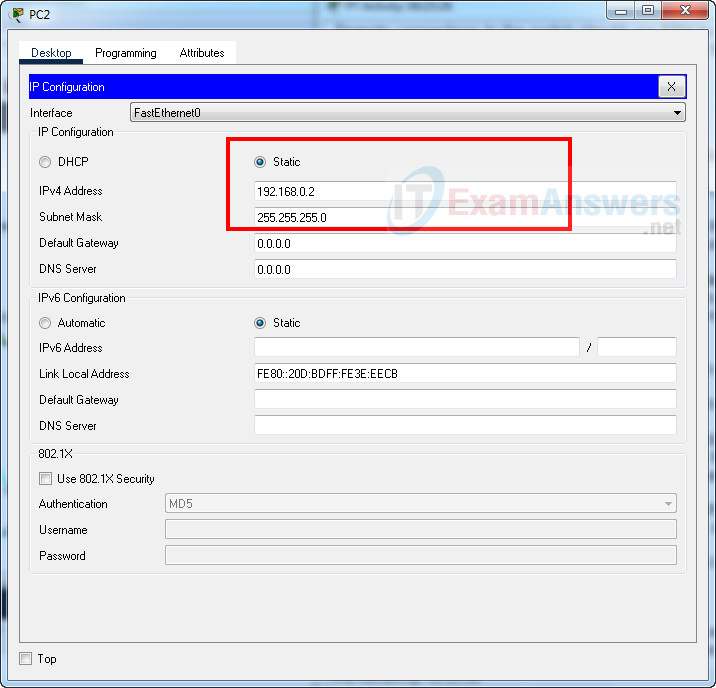
- c. Use the browser on NetAdmin to connect to the router IP address of the wireless device. Use admin as both the user name and password.
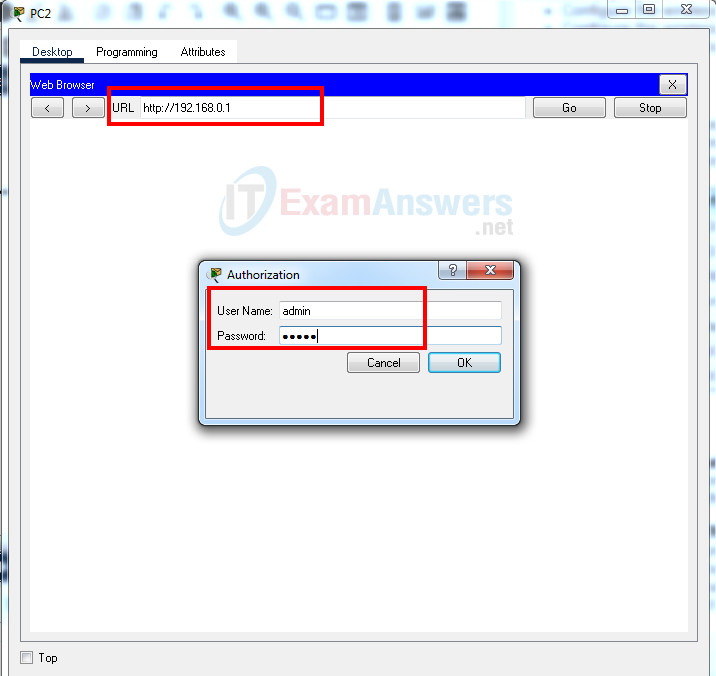
Note: You may need to wait until the link lights on both ends of the Ethernet cable are green before you can connect to the AP-1 wireless network device from host NetAdmin.
2. Configure the Internet interface of the device according to the values in the addressing table.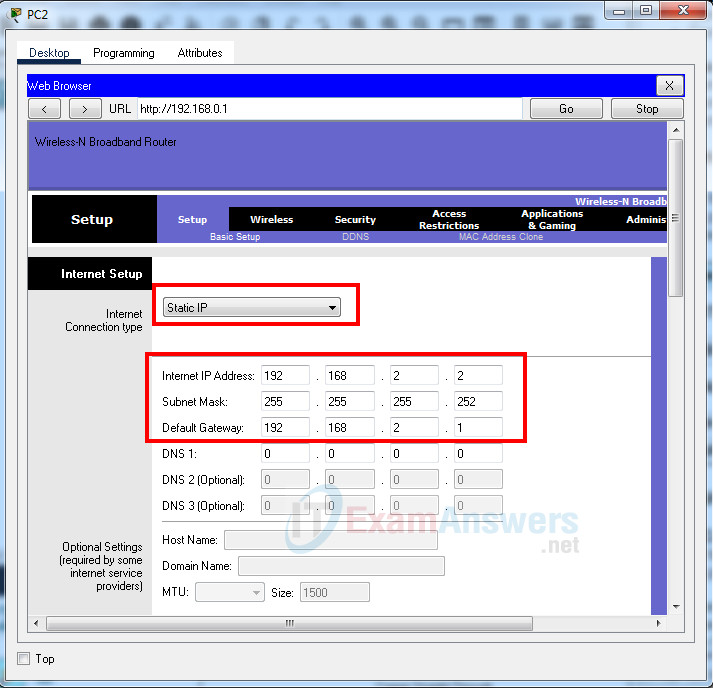
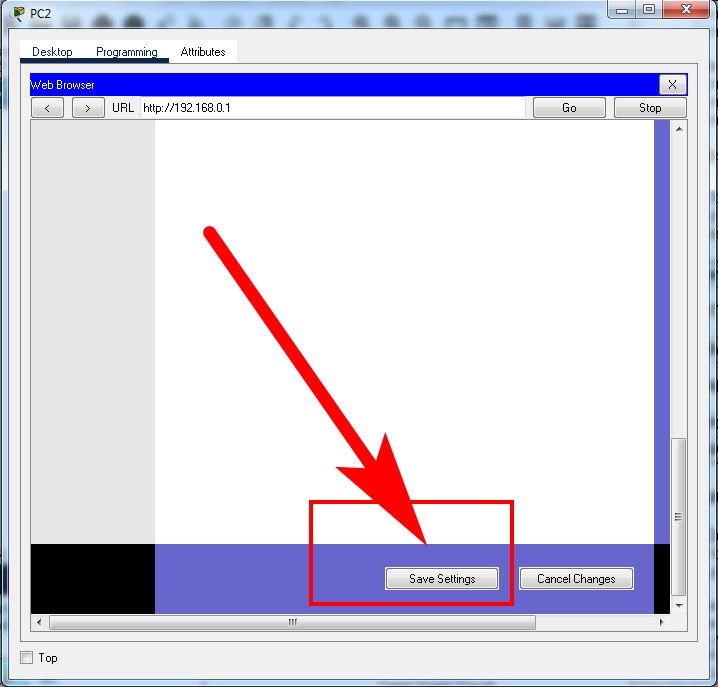
3. Configure DHCP as follows:
- a. Configure the router IP address and mask with the values shown in the addressing table. Save this setting to update the pool of addresses that will be used by DHCP.
- b. Set the first address to be used to 192.168.0.10.
- c. DHCP should provide 10 IP addresses for hosts on the LAN.
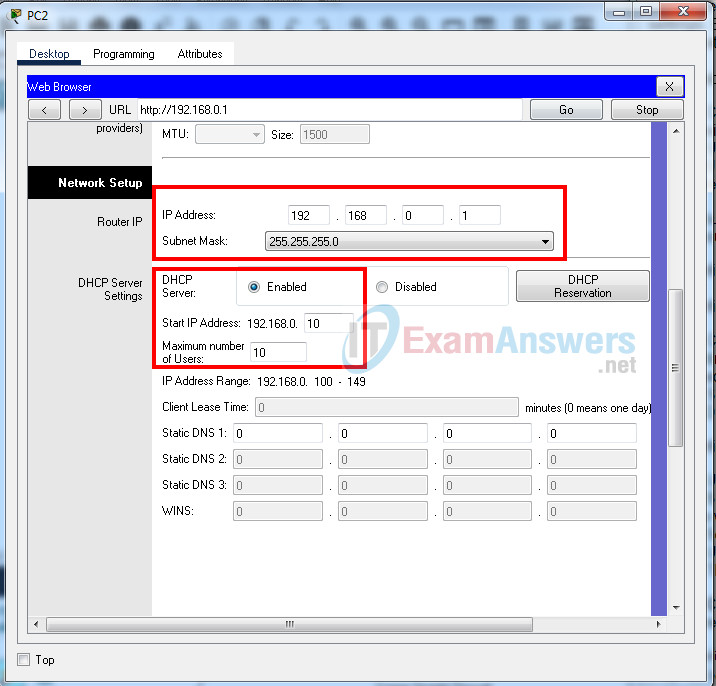
4. Configure wireless settings as follows:
- a. Use the network name of XYZwLAN.
- b. Be sure that the SSID can be seen by hosts that are attempting to connect to the wireless LAN.
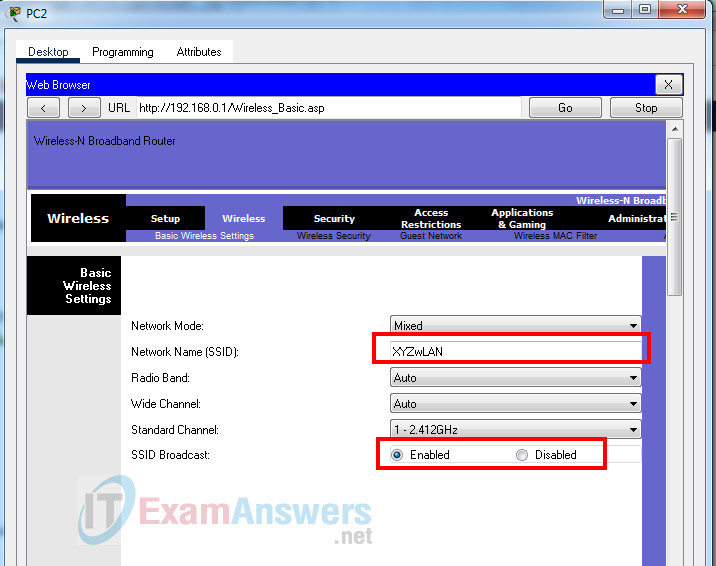
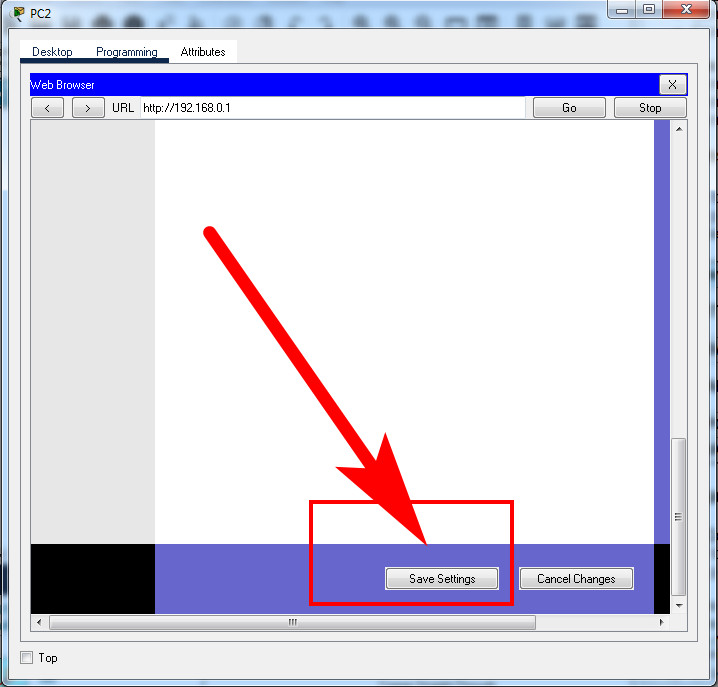
- c. Secure the wireless LAN with WPA2 Personal.
- d. Use AES for encryption.
- e. The passphrase should be abcd1234.
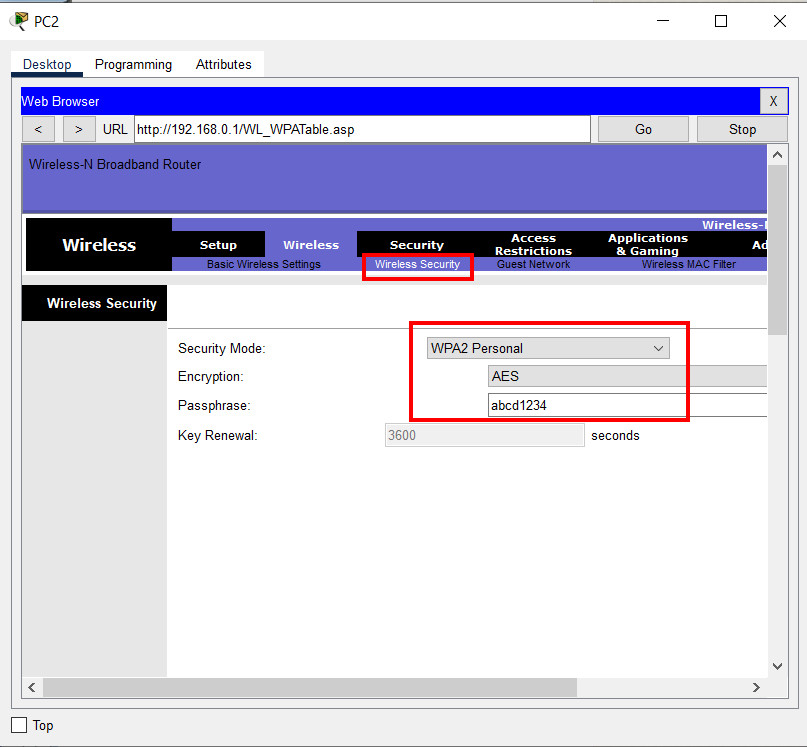
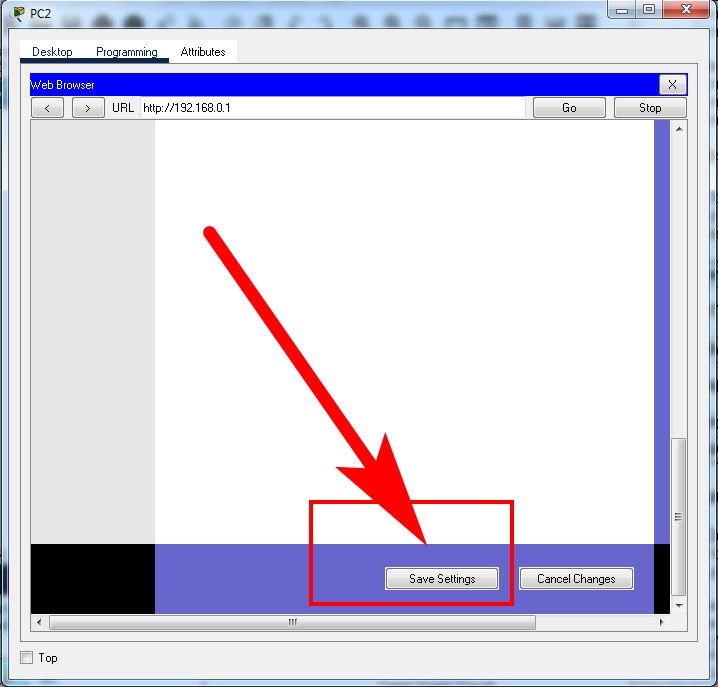
Step 6: Configure the PC 1 and LTP-1 hosts.
Configure the wired and wireless hosts as follows.
1. Configure the PC 1 host with the addressing values shown in the addressing table.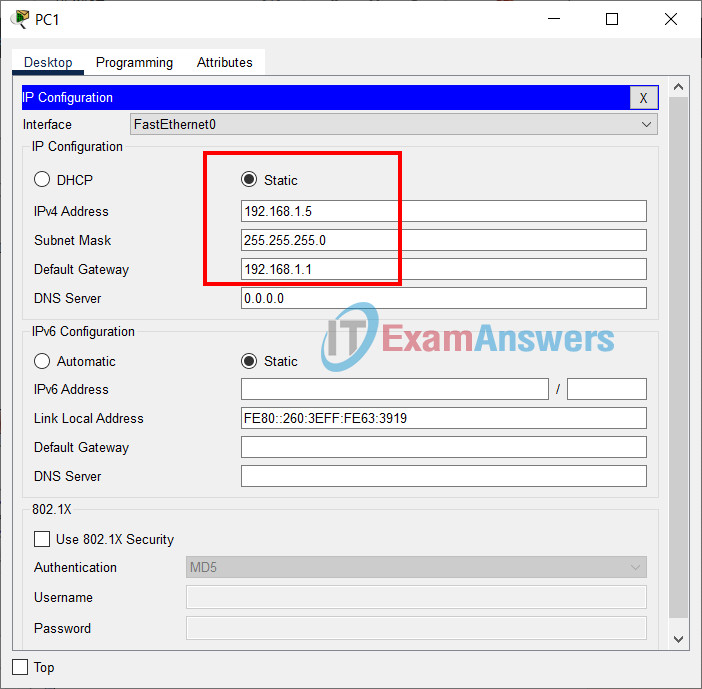
2. Configure the LTP-1 host to connect to the wireless network using the values that you configured in Step 5.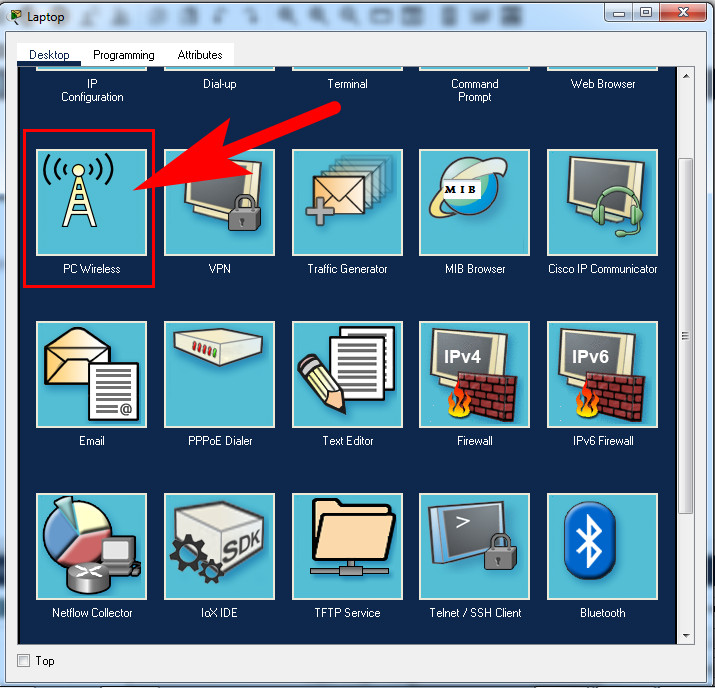
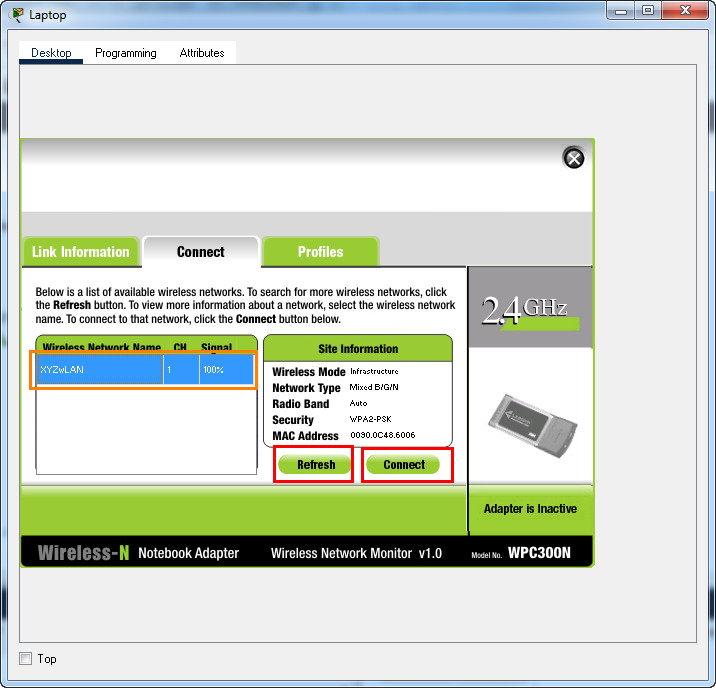
Enter abcd1234 and click "Connect"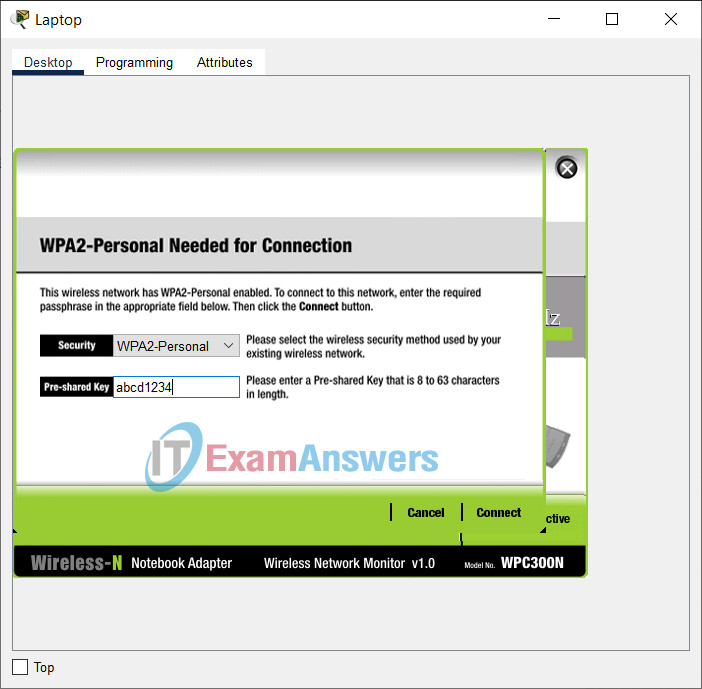
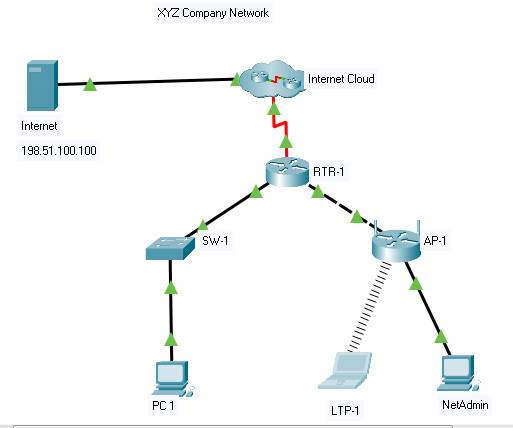
3. The LTP-1 host will receive its network addressing information over DHCP.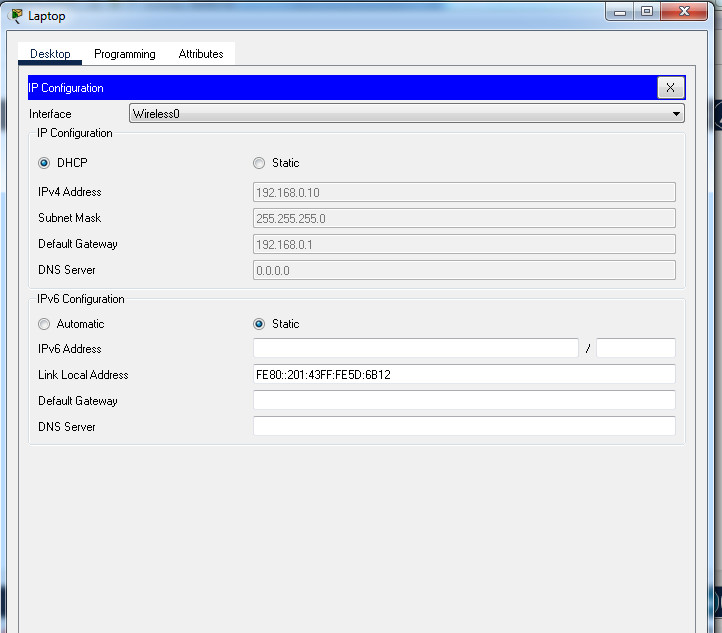
Verify connectivity. If you have configured everything correctly the PC 1 and LTP-1 hosts should be able to connect to the Internet. In addition, the SW-1 switch should be reachable by the PC 1 and LTP-1 hosts and the Internet server.
Answers key - Fast script:
Router RTR-1
enable configure terminal hostname RTR-1 enable secret ef56GH banner motd #Unauthorized access to this device is prohibited!# line console 0 password ab12CD login line vty 0 15 password cd34EF login service password-encryption interface gigabitEthernet 0/0 ip address 192.168.1.1 255.255.255.0 no shutdown interface gigabitEthernet 0/1 ip address 192.168.2.1 255.255.255.252 no shutdown
Switch SW-1
enable configure terminal interface vlan 1 ip address 192.168.1.100 255.255.255.0 no shutdown exit ip default-gateway 192.168.1.1 ip domain-name company hostname SW-1 crypto key generate rsa 1024 line vty 0 15 transport input ssh login local exit username admin password xy89uv